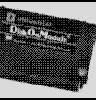Goto previous part
Stage 3
So far, everything was easy. But to get PC compatibility I had to fiddle about a
bit.
You could get another CF->IDE adapter for your PC, but then you can't hot swap
and you have to open the PC up and play with BIOS settings each time... Effort!
Obviously, we'd like to be able to use a cheap and cheerful CF disk USB reader
on the PC, or an even cheaper CF disk PCMCIA converter (much faster if you have
a laptop). The next info took me some time to research.
The problem is that using CF via PCMCIA or USB on a PC running Windows gives a
major problem - the CF is not working in IDE mode, but in PC Card mode. Window's
shitty drivers for this mean only the first partition on a disk can be accessed.
But there are ways around this single partition access problem on Windows:
* A software called 'CardWizard' by SystemSoft allows you to access multiple PC
Card partitions with Windows - but its $70, and I'm a cheapskate :)
* Use Linux - you can easily mount all partitions on a PC Card device :)
* A utility supplied by the manufacturer of your CF disk allows you to make your
CF disk 'fixed' rather than 'removable'. I read on a Embedded Windows site
that all partitions can then be read by Windows, but no hot-swapability. For
my specific CF disk I used the 'ndcfwchg.com' program from SanDisk. It was
free, but in order to get this I had to fax them a signed legal disclaimer in
case I screwed up my CF disk. As well as changing the fixed/removable status
you can access the individual configuration byte of the CF disk with these
utilities, so obviously you can really fuck things up. I tried it non-
seriously, and couldn't get it working... I would be interested to hear if
anyone else does.
Uwe explained some points to me about using HDDriver, and after pissing around
with loads of other HD tools I found, like many other Atarians, that HDDriver is
the only way to go.
Lets assume that on the PC you're using a PCMCIA or USB reader under Windows,
without 'CardWizard', and you don't what to hack the CF disk configuration... so
you can only access the first partition on the CF disk, which should be some PC
compatible format. It seems to me that as you can't access higher theres little
point in making more than one partition on your CF disk.
Its easy to make a single straight FAT or FAT32 partition on the PC, or using
one of the several Atari HDD drivers supporting this, and using Magic or Mint
you can of course access it with no problems.
I have a simple TOS setup, so this doesn't help me - but HDDriver has an option
for a single TOS/DOS compatible partition which does. As the CF disk is on the
IDE bus you need also to check the byte swapping box. However, as Uwe explained
to me, with the byte swapping activated it is then not possible to boot from the
disk.
Ignoring all these points, of course its possible to simply partition the CF for
TOS and boot from it just like a normal hard drive with no PC compatibility.
What do we see from this? Windows sux and Atari rulez :)
Stage 4
So lets recap - so far we can access the CF disk on PC and Atari in various
ways. But if we want PC compatibility then we can't boot from it. In this case
we need to boot from a floppy, or another hard disk. Booting from floppy sucks
big time, and we just filled the 2.5" drive bay with a CF disk that we can't
boot from.... What now? OK, so I could put the whole thing in a tower but I
wanted to keep things standard.
This is where DiskOnModule technology comes in. DiskOnModules were initially
made for expensive embedded systems, but now that custom PC cases and modding
are main stream with MiniITX etc the prices have come right down, so that they
are just a little more expensive than a CF disk. A DiskOnModule looks like a
larger than normal harddisk connector, and it plugs directly into an IDE port on
a computer motherboard, where it acts like a standard hard disk. 40 and 44 pin
versions are available for roughly the sameeprice.
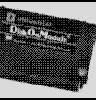
DiskOnModule solid state hard drive<
The small size made it perfect for what I needed, but I reckon that DiskOnModule
also makes the perfect hard disk if you are one of those Falcon owners who has
no hard disk bracket, and just have their drive vibrating around the case
wrapped in paper (at Outline I saw a few of these nightmares!) - just plug it in
and thats it.
1) First of course you need to configure the CF disk as a slave device (in my
case I just unsoldered the 0ohm 'Master' resistor on the adaptor, but some
adaptors have a real jumper) and the DOM as the master device.
2) Next remove the short double ended IDE cable from the Falcon and replace it
with a 3 ended version from a PC modding shop. 40 pin versions of this cable
are 10 a penny, a 44 pin cable was pretty hard to find as it goes, but not
impossible... also look in Amiga stores.
3) Plug one connector into the Falcon, and the other into the CF adaptor. There
is a small problem with plugging the DOM on to the last connector - both
sides have female connectors. To solve this you can use a 2mm, 50 way, 2 row,
header connector as a simple and cheap adaptor. If you like cut the 50 ways
down to 44 so it doesn't look too ugly.
4) By inventive cable folding, you can fit everything in the Falcon case... Try
using the middle connector for the Falcon motherboard.
The
End
So thats it - now you have a super-easy and fast way to transfer lots of data to
your Falcon, your HDD is faster and its easy to swap and change it... Also it
didn't need too much effort (or money)! I would recommend these methods to
anyone using an Atari Falcon computer, it already made my life much easier for
PC->Atari transfers.
Postscript
After few months the 32/64Mb solid state combination was looking rather tight
for space, although the compact flash drive was being used many times each week
for transfering files.
I decided to replace the 32Mb solid state drive for a 20Gb 2.5" harddisk taken,
of course, from an old laptop. but where to put it? the arrangement with the
compact flash adapter took up all the space in the usual Falcon drive bay.
the laptop drive was a good deal more slim than the fat beast that was my
original falcon ide drive - i found that there was sufficient clearance above
the falcon floppy drive to fit it without touching the uper part of the case.
i opened slightly the internal metal sheilding of the falcon to allow the ide
cable to pass through. then i removed the upper cover of the floppy drive and
carefully drilled four holes in it to attach the new hard drive. the screws did
not affect the operation of the drive at all, and they held the hard disk
stabley in place.
finally i was statisfied with the storage arrangements on my falcon ;) a 64mb
compact flash combined with a rather large harddisk. what could be better,
except for a USB2 and a hotswappable pen drive? roll on CTLink...
gwEm for Alive (May/June 2004 and Jan 2005)
|